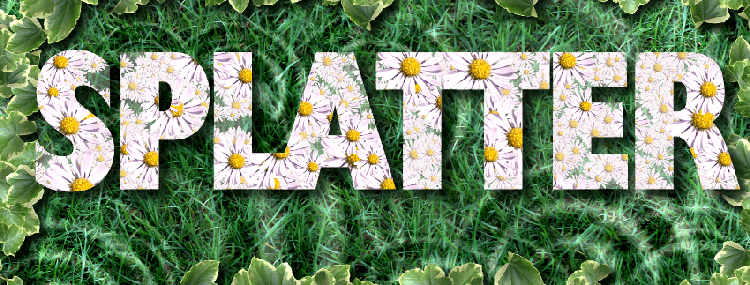Scatter rain, snow, flowers, confetti, clouds and more.
Splatter is great fun for all kinds of designs and ideal for creating starfield, galaxies or blizzards of snowflakes in realistic, glass or cartoon style. You can also use the natural materials images to create soil and grass or beaches of pebbles.
Splattering can be restricted to specific selections so you can scatter items into the shapes of words or in specific areas.
The texture setting allows you to Splatter the luminance of an image which is great for adding ripples or droplets! We've provided lots of example objects to get you started but the Custom options lets you use whatever object at whatever size and shape you want.
Quicker and more natural than trying to use a stamp brush or picture tube, Splatter also saves you hours of tweaking to create the sense of depth and to rotate and resize objects randomly as these settings are built in.
How It Works
First choose the category of object you want to splatter from the list and then choose the precise style from the palette.
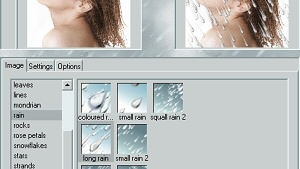
Alternatively use the Custom option to load your own design.
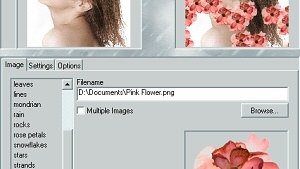
Then use the settings on the other two tabs to control the way the objects are displayed.
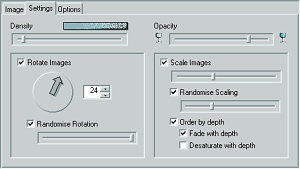
Density
The amount of screen area to be covered by the object. Effectively sets the number of objects depending on the scaling.
Rotate
Set the images to be rotated and vary that rotation by a random amount if required.
Scale
Resize the images as required and set the size to be varied by a range of random amounts.
Depth
You can choose to order the objects according to their size to create the illusion of depth. And to make that even more effective you can fade the image or the colours of the image to make them appear distant.
On the Options tab you can choose to let objects overlap or not, to avoid splattering partial objects at the edge of your image/selection.
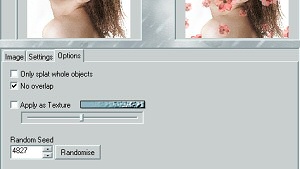
You can also set the starting point for the random splattering and choose to apply the object as a texture which ignores the colours and scatters the darkness and light of the image on the original image.